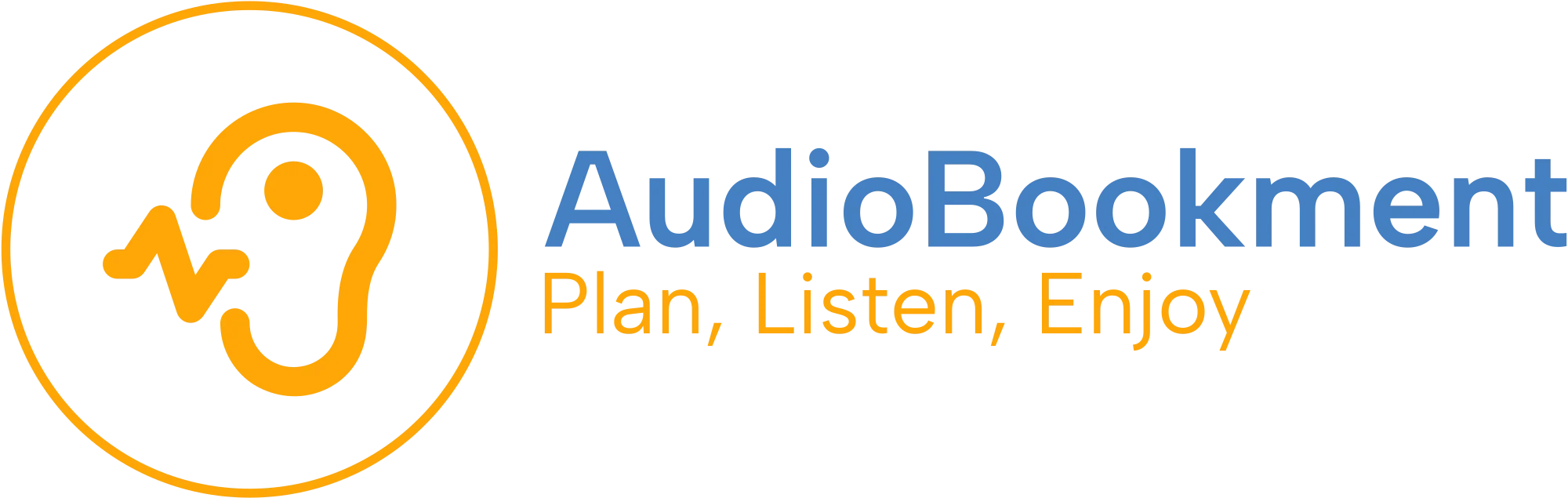Unlock the Magic: Your Guide to Listening to Audiobooks on iPhone
Listening to audiobooks on your iPhone is a breeze once you know the ropes. Whether you're commuting, working out, or just relaxing at home, your iPhone can be your gateway to a world of stories. Let's dive into the steps to get you started.
Step 1: Choose Your Audiobook Platform
First things first, you need to decide where you'll be getting your audiobooks from. Popular options include Audible, Apple Books, and Libby for library loans. Each platform has its own app, so head to the App Store and download the one that suits your needs.
Step 2: Download the App
Once you've chosen your platform, download the app from the App Store. Simply search for the app name, tap 'Get', and wait for it to install. Make sure you're connected to Wi-Fi to avoid using up your data.
Step 3: Sign In or Create an Account
Open the app and sign in with your existing account. If you're new to the platform, you'll need to create an account. This usually involves entering your email, creating a password, and sometimes verifying your email address.
Finding and Downloading Audiobooks
Now that your app is set up, it's time to find some audiobooks to enjoy. Here's how you can do it:
Browsing and Searching for Titles
Most apps have a search bar where you can type in the title, author, or genre you're interested in. You can also browse through categories and recommendations if you're not sure what you want to listen to.
Downloading Your Audiobook
Once you've found a book you want to listen to, tap on it to see more details. You'll usually see an option to purchase or borrow the book. After completing the transaction, tap 'Download' to save the audiobook to your device. This way, you can listen offline without worrying about your internet connection.
Listening to Your Audiobook
With your audiobook downloaded, you're ready to start listening. Here's how to make the most of your listening experience:
Using Playback Controls
Open the app and navigate to your library. Tap on the audiobook you want to listen to, and it will start playing. Use the playback controls to pause, play, skip forward or backward, and adjust the playback speed. Most apps also offer a sleep timer, which is perfect for bedtime listening.
Connecting to Bluetooth Devices
If you prefer listening through headphones or a speaker, connect your iPhone to a Bluetooth device. Go to 'Settings' > 'Bluetooth', and select your device from the list. Once connected, your audiobook will play through the selected device.
Troubleshooting Common Issues
Sometimes things don't go as smoothly as planned. Here are some common issues and how to fix them:
App Crashes or Freezes
If your app crashes or freezes, try closing it completely and reopening it. If the problem persists, check for updates in the App Store. Updating the app can often resolve these issues.
Playback Issues
If your audiobook isn't playing correctly, ensure your device's volume is turned up and not muted. Also, check your Bluetooth connection if you're using external speakers or headphones.
Enjoying Audiobooks on the Go
With these steps, you're all set to enjoy audiobooks on your iPhone wherever you are. Whether you're diving into a thrilling mystery or exploring a new self-help book, your iPhone is your perfect companion for audiobook adventures. Happy listening!